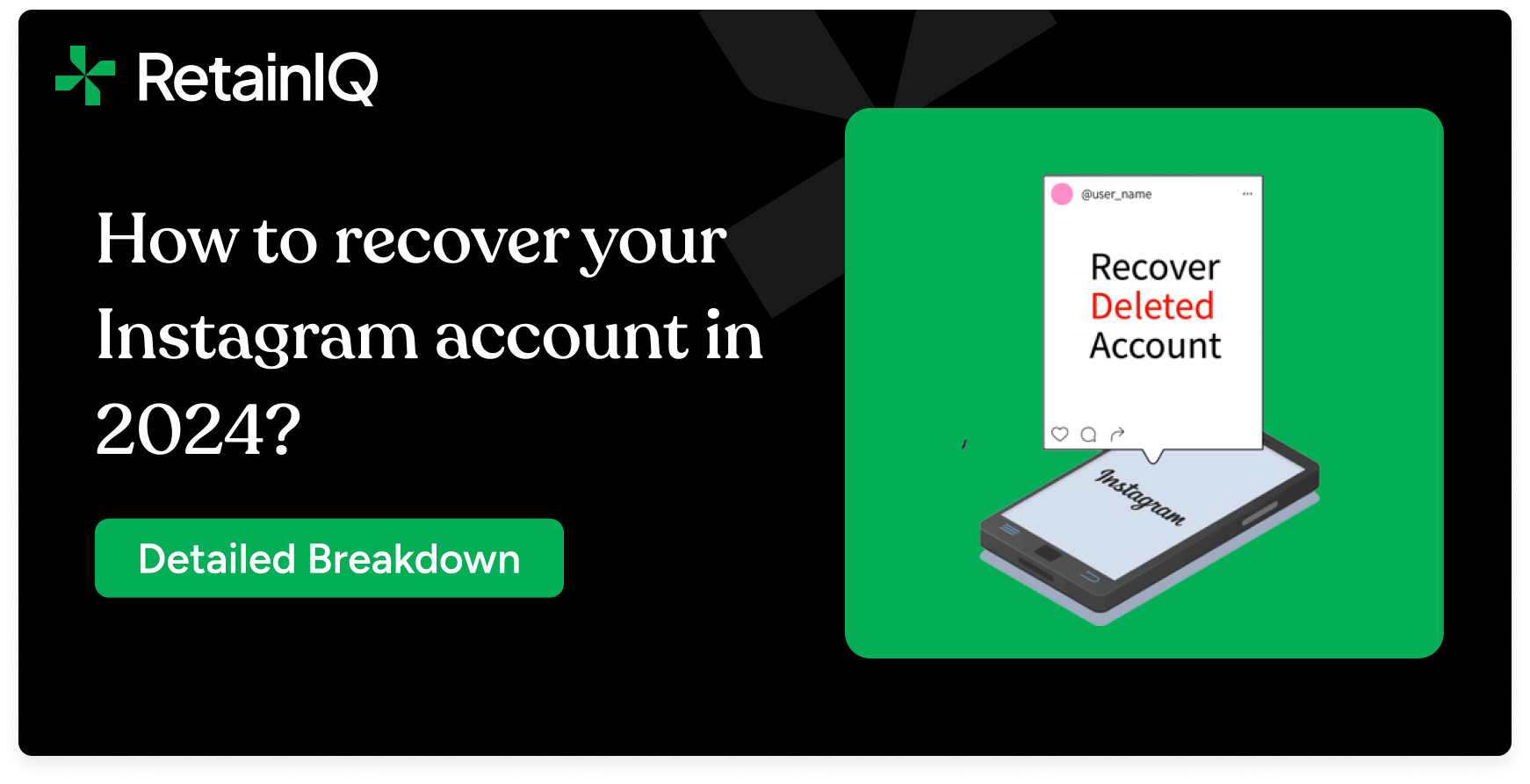Instagram is great. But, to recover your Instagram account is a pain.
Whether it’s a forgotten password, a sneaky hacker, or an accidental deletion, losing access to your Instagram stings. But don’t panic — there’s a good chance you can get your account back.
This guide is your one-stop answer to the question: ‘how to recover my Instagram account?’. We’ll walk you through different scenarios and the steps to recover your account.
- Need to reset a password? We’ll cover it.
- Think your account was hacked? There’s a process for that too.
- Even if you made the mistake of deleting your account, there might be a way to undo it.
Note: The best way to handle a problem is to avoid it in the first place. So we’ll also discuss how to protect your Instagram account. We’ll talk about strong passwords, two-factor authentication, and the scams to watch out for.
By the end of this guide, you’ll be armed with the knowledge to recover your Instagram account if trouble strikes. You’ll also know how to keep it safe and sound.
And without any further ado, let us get right into it.
Is Instagram account recovery possible?
Yes, it’s possible to recover your Instagram account. Whether a hacker got into it or you accidentally deleted it, Meta (the parent company that owns Instagram) has several ways to help you recover your Instagram account.
The steps to recovering your account depend on the cause of loss of access. While we’ve seen people lose their Instagram accounts for dozens of reasons, 80% of the cases are covered under these 3 categories:
- The most common scenario is that you forgot your password. The fix to this is super easy, and there is more than just one. We’ll cover these in the next section.
- The second most common scenario is that your Instagram account was hacked. Here too, Instagram has several avenues for you to attempt recovery.
- The third scenario is accidental deletion of your account. This is the hardest to come back from, but there are options.
We will also show you how to recover your Instagram account without standard credentials like your email and phone number. So now that we’ve gotten that out of the way, let us tell you how you can recover your Instagram account.
How to recover your Instagram password in case you have forgotten the password?
If you’ve forgotten the password, there are 4 ways in which we can recover an Instagram account.
On a computer (Windows PC or Mac)
- The first thing you want to try is to login with Facebook. This option will only work if you remember your Facebook password, and if you’ve linked your FB and Insta profiles.
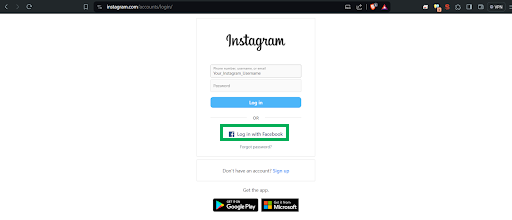
- If that doesn’t work, click the “Forgot Password?” option right below it.
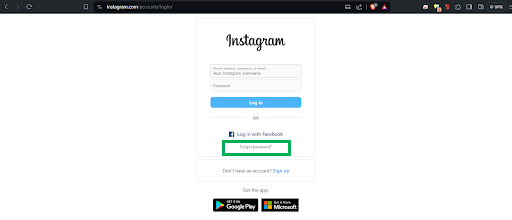
- Enter your username and click on the “Send Login Link” button right below it.
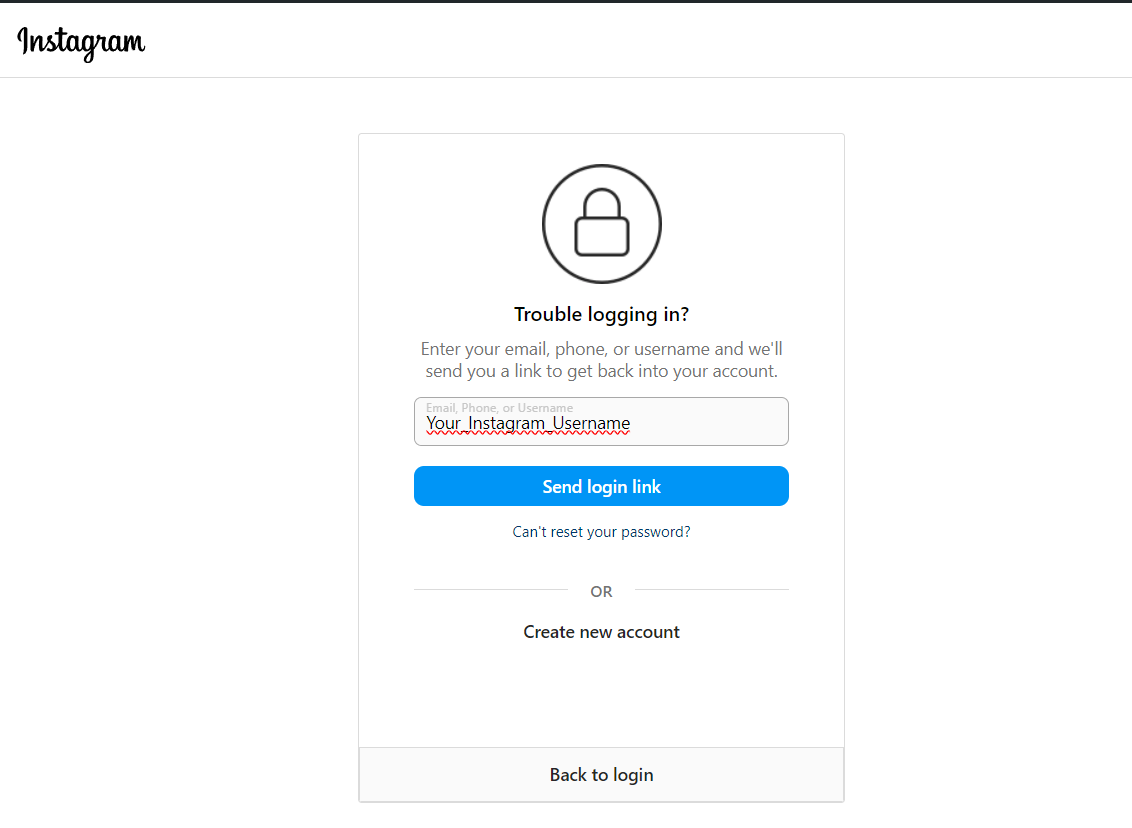
- If prompted, complete the Captcha challenge and click “Next”
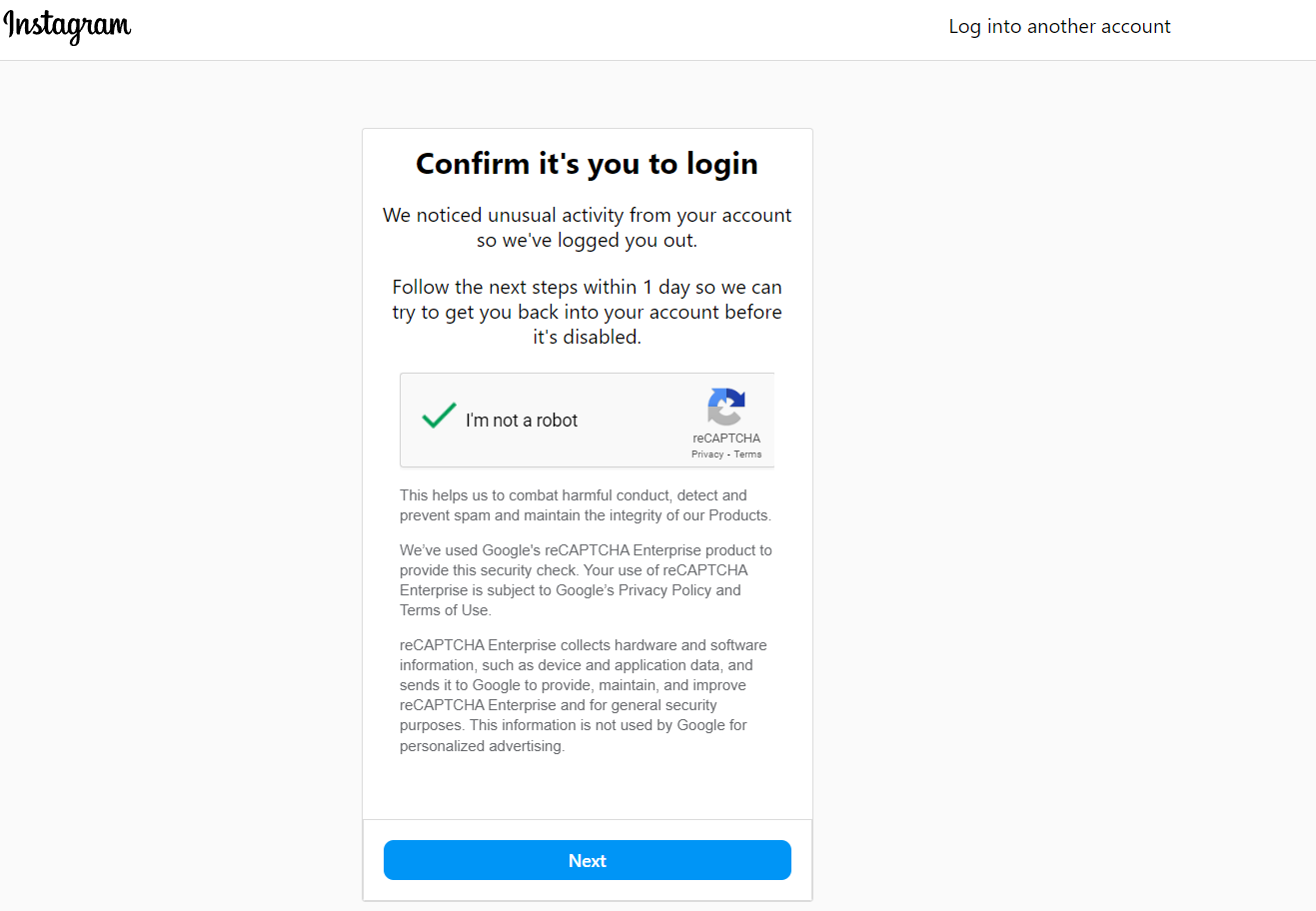
- Your registered email will receive a link that will reset your password.
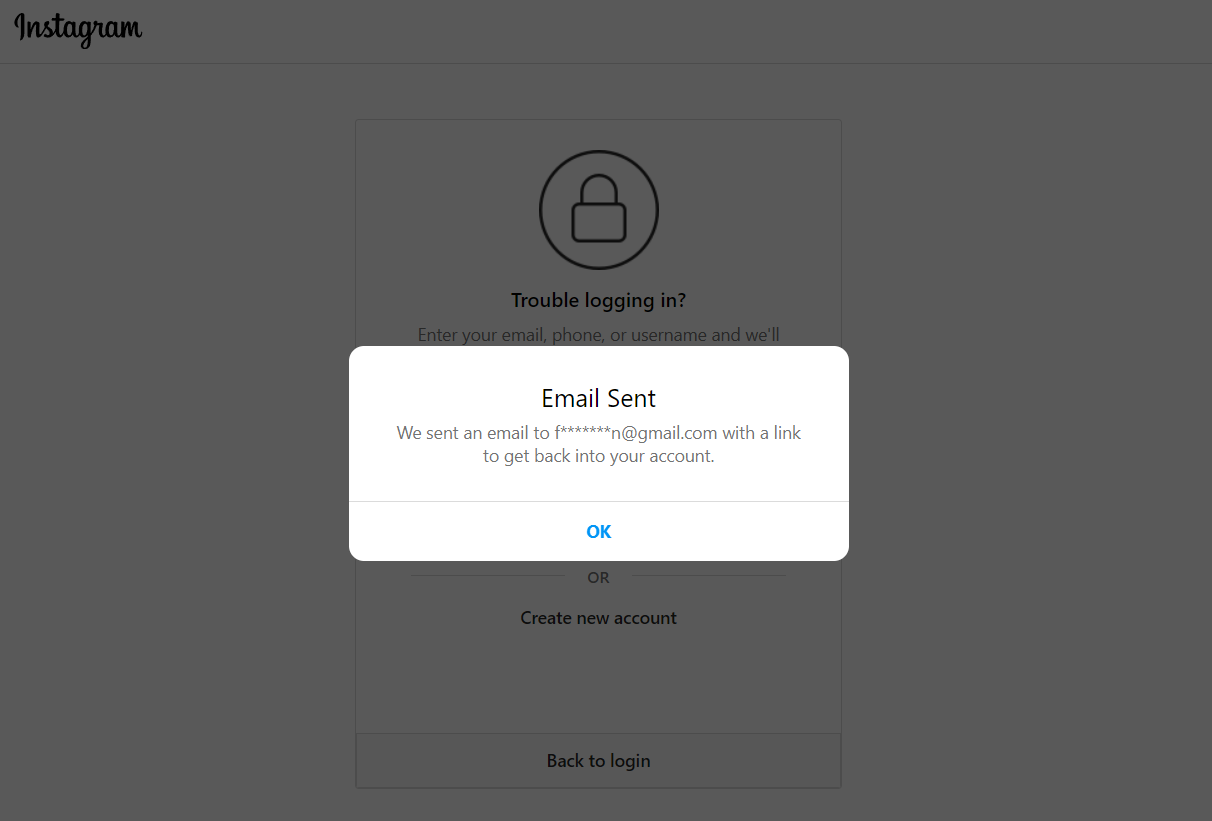
- Don’t click on the “Login as (username)” button. This invalidates the reset button. Instead, you want to click the “Reset Password” button right below it.
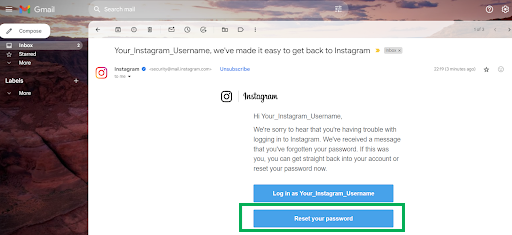
- Create a new, strong password, and click on “Reset Password” one last time.
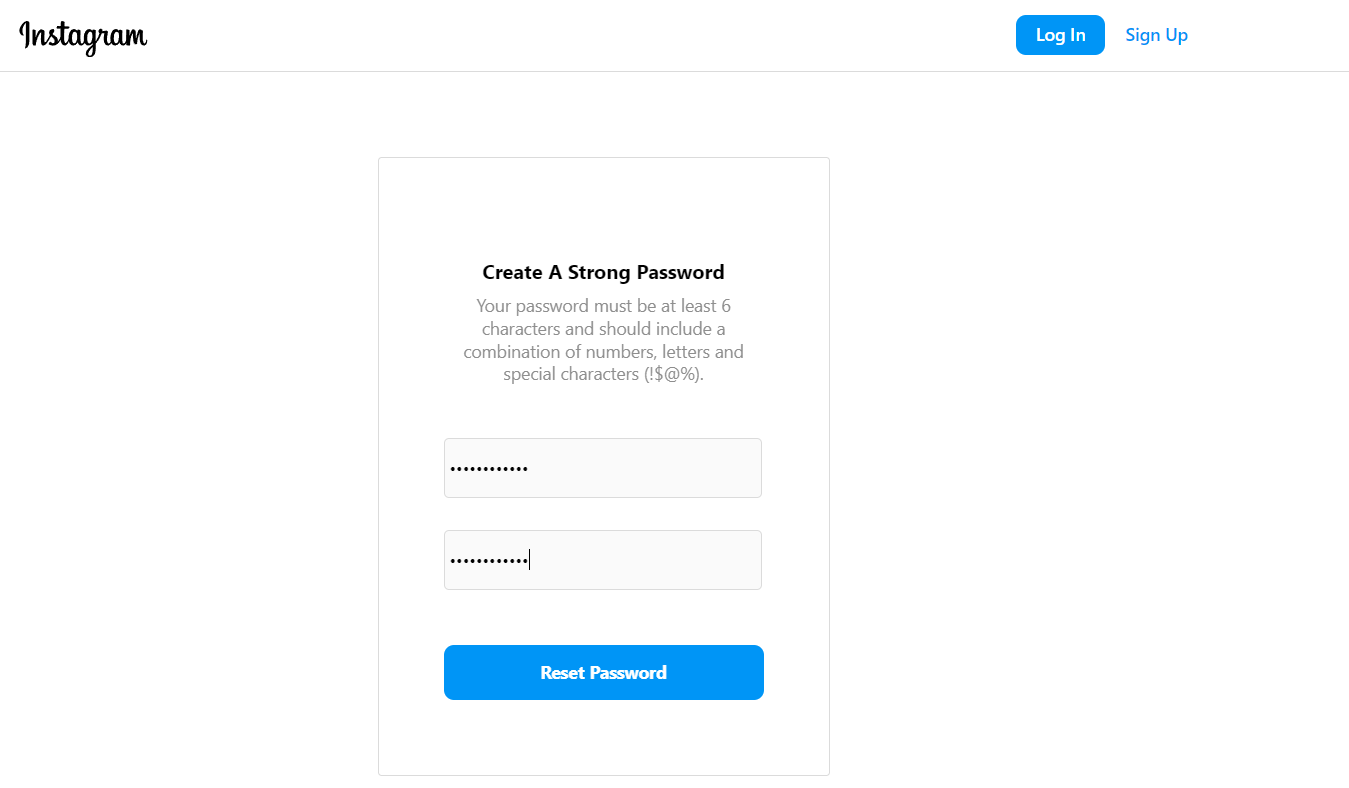
And that’s it — you’ve managed to recover your Instagram account. Of course, you’ll be logged out of any other devices, where you’ll have to log back in.
On an Android device
Now, if you’re wondering how to recover your Instagram account on an Android phone or tablet, there’s good news.
The steps to recover your Instagram account password on an Android device are exactly the same as on a PC. This is because the web version of Instagram is just a reskinned Instagram Android version.
Follow the steps above, and you’ll be well on the way to recover your Instagram account.
On an iOS device
- Open up the instagram app. Click on “Forgot password?”
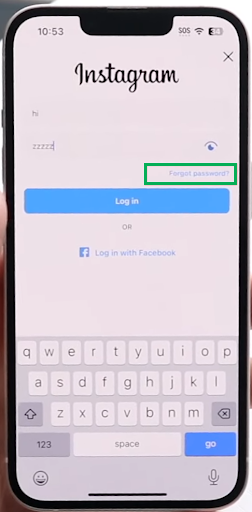
- Tap on “Username” and enter in your username. Then, click “next”.
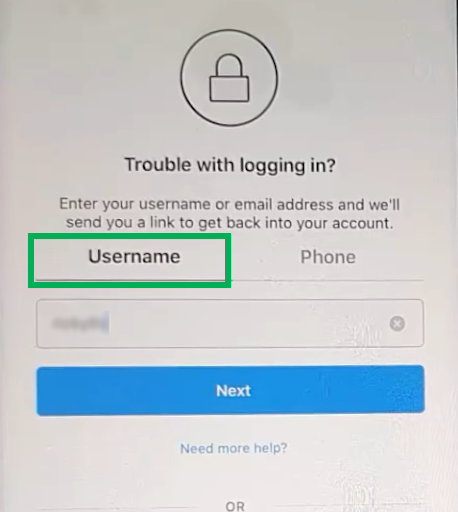
- Alternatively, if you want to use your phone number, tap “Phone” and enter in your number.
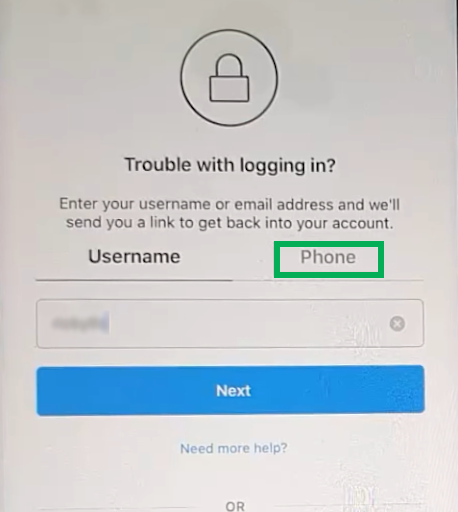
- Select “Send an email” (for username) and “Send an SMS message” if you selected “Phone”. Then, click on “Send Login Link”. Sometimes, as in our case, you’ll be offered both options, so select whichever you prefer. We’re going with email.
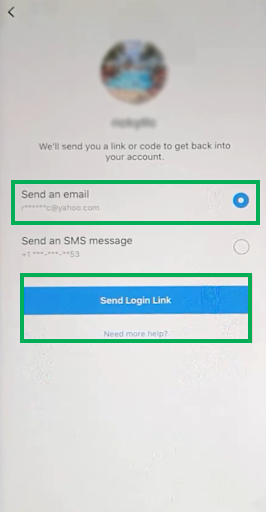
- When your email shows up, you’ll receive two options: “Log in” and “reset password”.
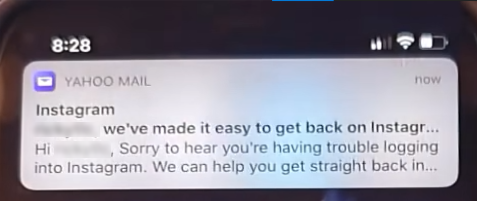
- If you just want to log in, tap the “Log in as (Username) button.
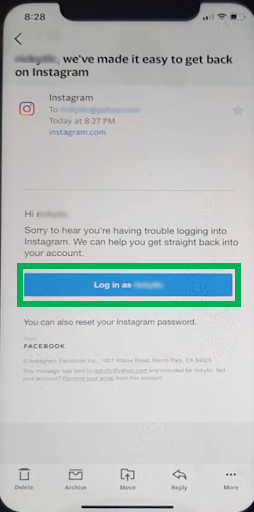
- There is a line below the Login As (Username)” button, use that to reset your password. Many people don’t realize that this line is actually a hyperlink.
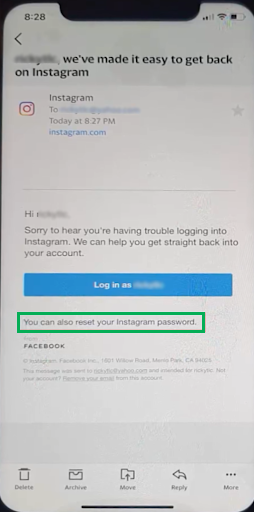
- Enter in your new password, enter it again to confirm, and you’re good to go.
And those were the three main methods of recovering your Instagram account. Of course, all three methods assume you still have access to your original email. If you don’t, hope isn’t lost just yet. We’ll show you a workaround further down in the guide.
Next, we’ll look at how you can recover your Instagram account in the situation that it was hacked.
How to recover a hacked Instagram account?
If you’re wondering how to recover a hacked Instagram account, follow these instructions.
On a computer (Windows PC or Mac)
- Open up a PC or Mac device.
- Next, open any browser and navigate to www.Instagram.com/hacked/.
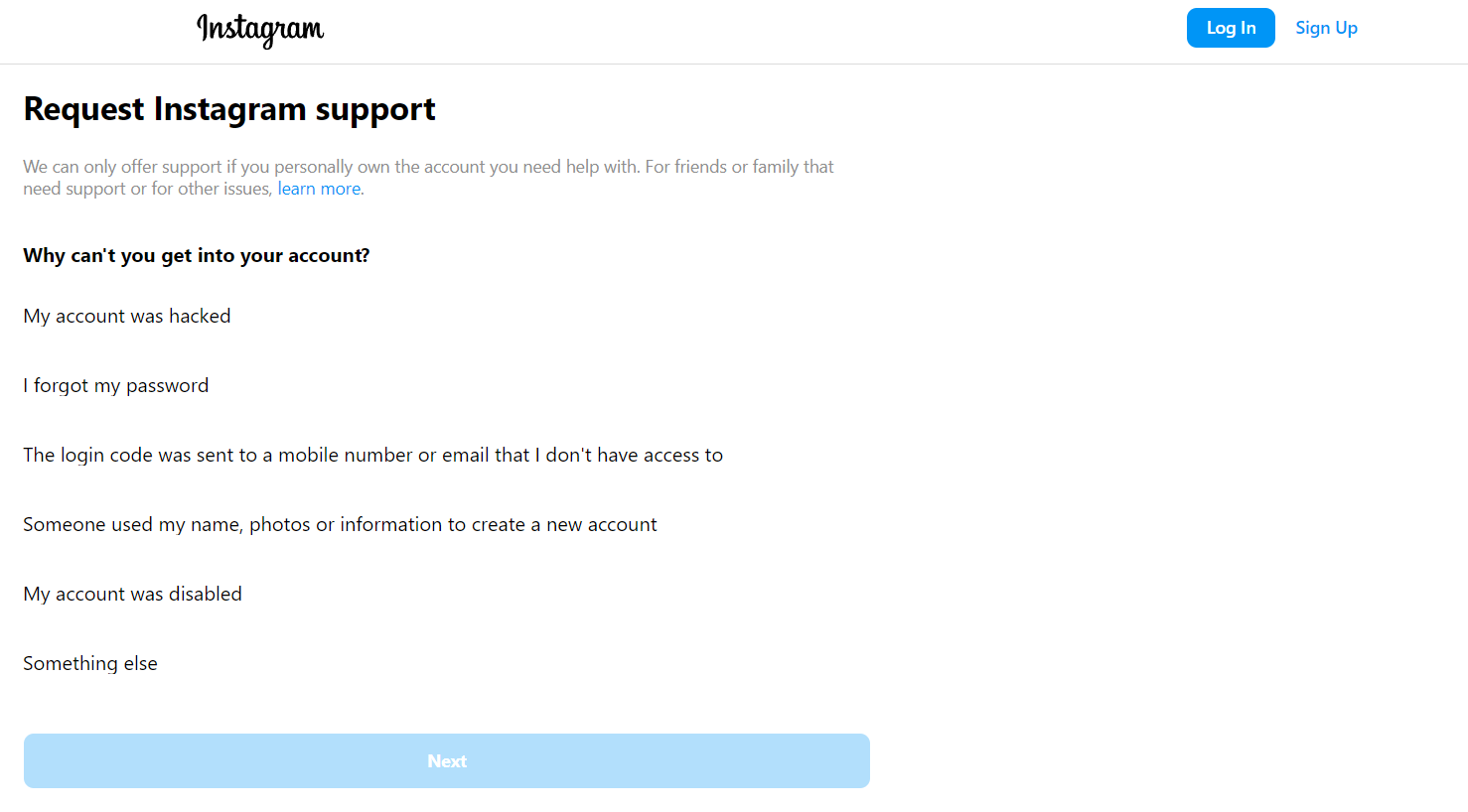
- Click on “My account was hacked”, and then click on “Next”.
- Enter your Instagram username and click on “Next”.
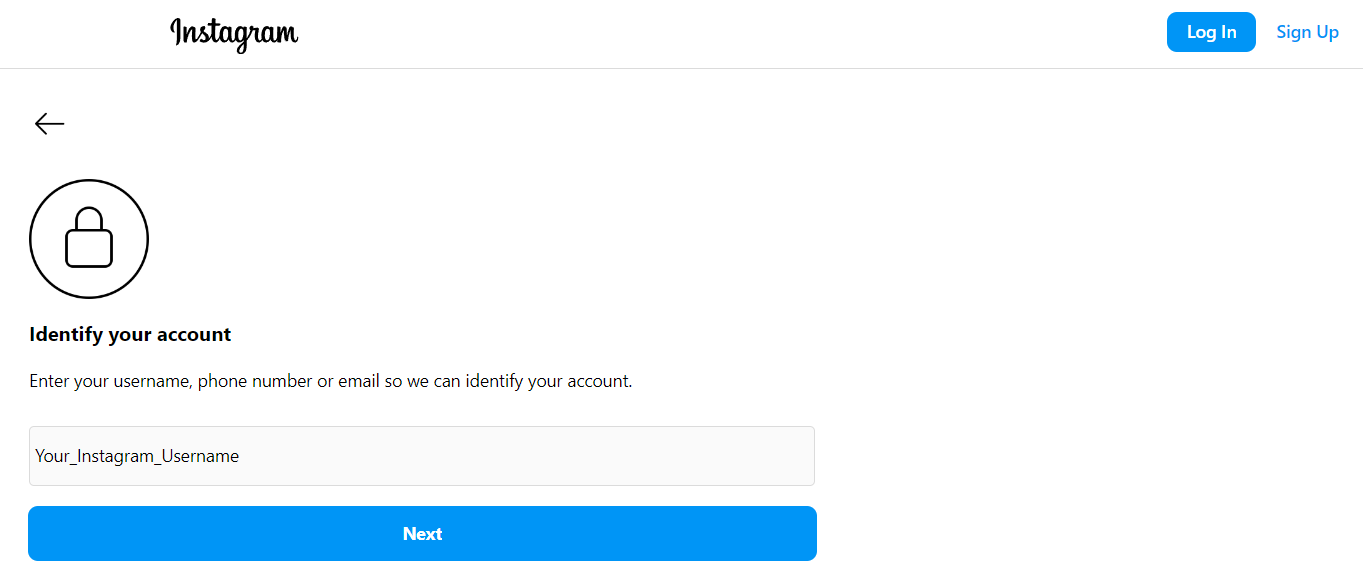
- You’ll be taken to what looks like a dead-end FAQ article. It’s a frustrating user experience, but anyway, we move on.
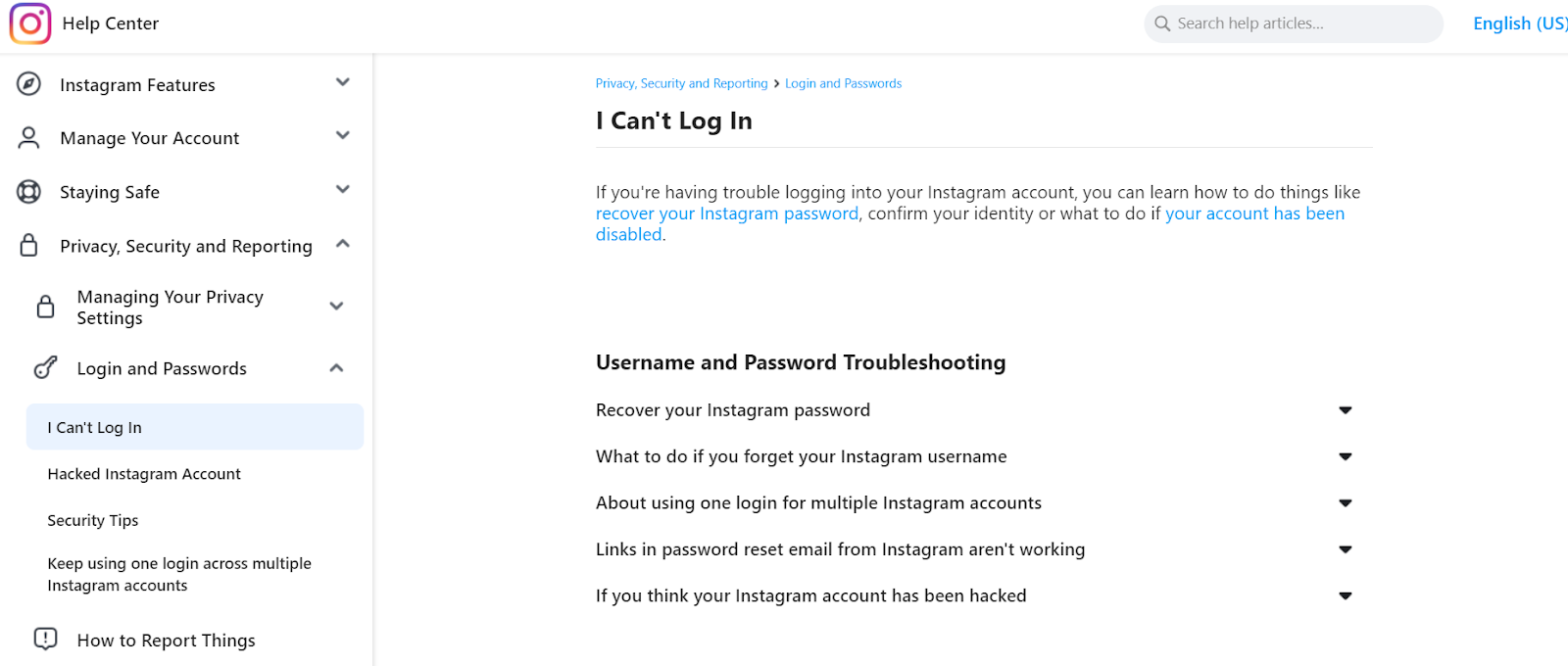
- The reason you have to go through with the above, seemingly pointless step is to create a support ticket within Instagram. This is done automatically when you follow step number 5. Hopefully, they will change this ridiculous system soon.
On an Android & IOS device
- Tap on the “Get help logging in” or “Forgot password” option.
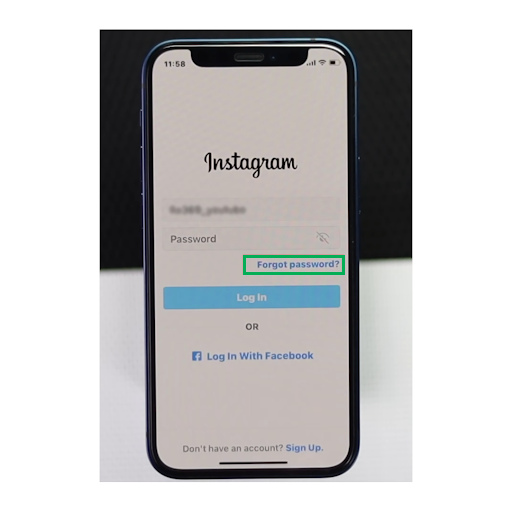
- You’ll be asked to enter your username or phone number. Since you don’t have either, tap on the “Need more help?” option. On some devices this is called “Can’t reset your password?”
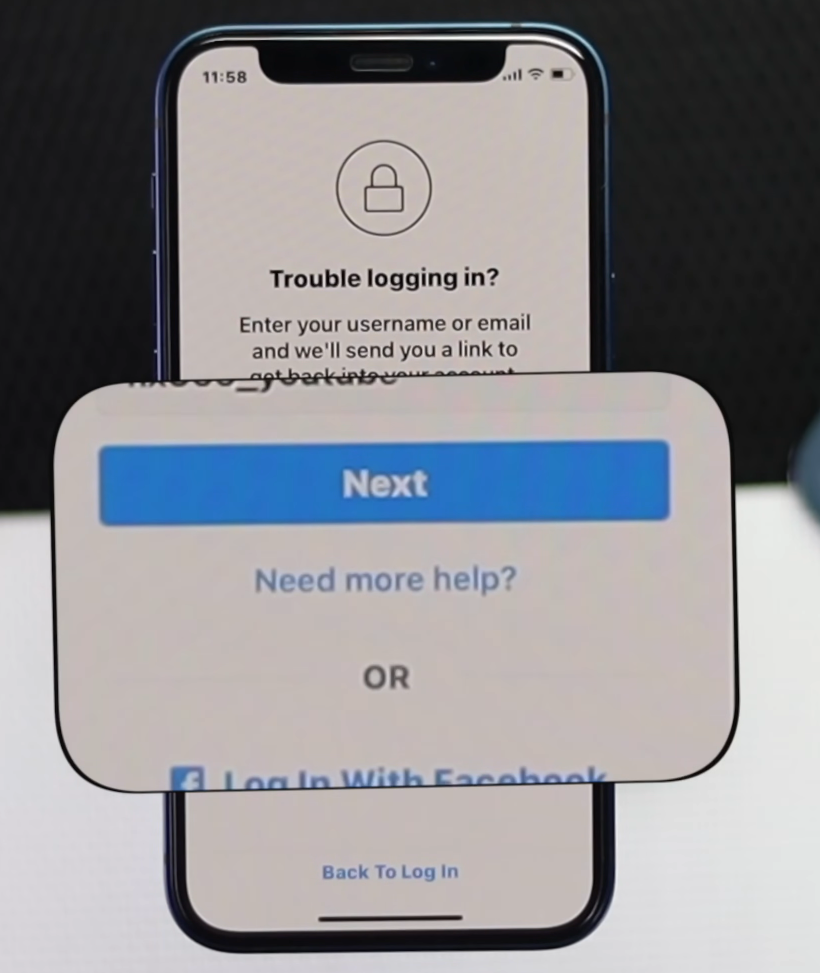
- Select “I can’t access this email or phone number” when prompted for additional options.
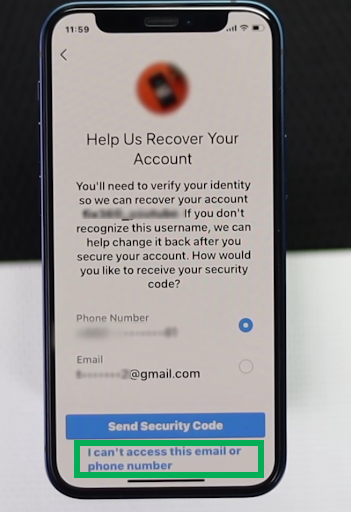
- Enter the email address you used to create your Instagram account originally.
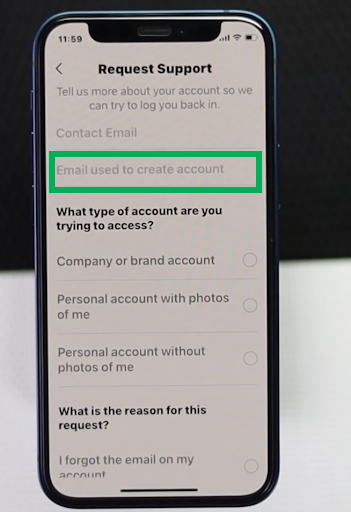
- Scroll down and fill out the form that appears.
- Select the account type you’re trying to recover (personal or business).
- Choose the reason for your request as “My account was hacked”.
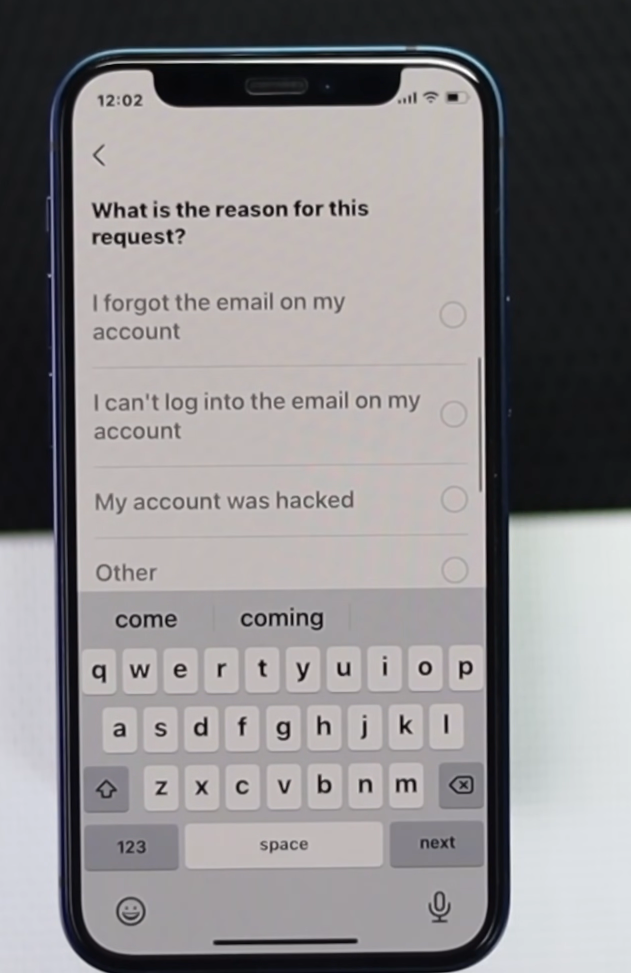
- Provide any additional details that may help identify your account. The best way to do this is to take screenshots of everything.
- Submit the request by tapping “Send” or “Request Support.”
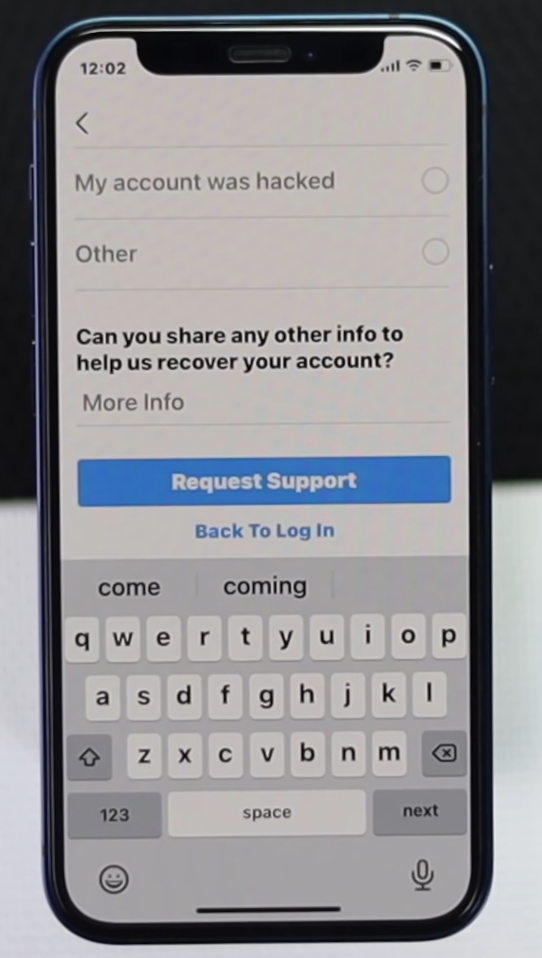
- Instagram will review your request. This may take 1-2 business days.
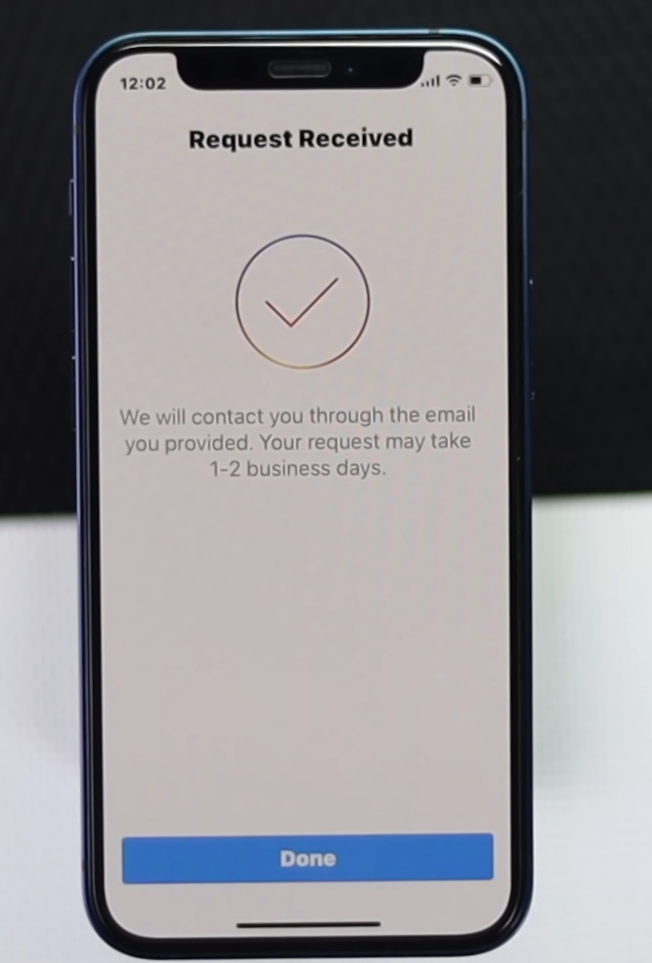
- You’ll receive an email from Instagram at the address provided with further instructions to regain access.
- Follow the steps Instagram provides in the email to verify your identity and recover your account.
It is a bit tedious, but the process is designed so that it’s hard for someone to take over your account by claiming it was hacked. Next, we’ll look at how to recover your Instagram account if it’s been deleted.
How to recover a deleted Instagram account?
There’s really not much to say in this situation. You’ll fall into one of two slots here.
- If it was deleted more than 30 days prior, there’s unfortunately no way to recover your Instagram account. Not even the Instagram team can help you get it back now. You will also not be able to get your old username back, ever. According to experts, this is to prevent identity theft. You can, however, create a new Instagram account with the old one’s email or phone number, so there’s that.
- Now, if your account was deleted less than 30 days ago, simply log back in as normal. That way, all your account data would be, in Instagram’s words, “de-hibernated”. Things would be as if you never left.
Next, we will look at ways to recover your Instagram account without access to your original email and phone number.
Instagram account recovery without standard credentials (email and phone)
Often, our email gets hacked because of our Instagram hack. In cases where your registered email has been changed, you’ll usually get a “associated email changed” message in your email inbox.
If Instagram notified you that this happened, there is something you can do. These emails always have a one-click “reverse this change” option. Click it immediately to undo the hacker’s actions. People don’t realise that these links are valid for 72 hours, so there is a good chance that you can get your old email back.
Then, once you have restored your original recovered email, you can go through the motions of resetting your Instagram password. The mail will always be from “security@mail.Instagram.com”.
Here are step-by-step instructions to recover your Instagram account if you have lost your email and phone number. They are exactly the same as for a hacked Instagram account, with one small difference in step 8.
- Open the Instagram app on your mobile and go to the login screen.
- Tap on the “Get help logging in” or “Forgot password” option.
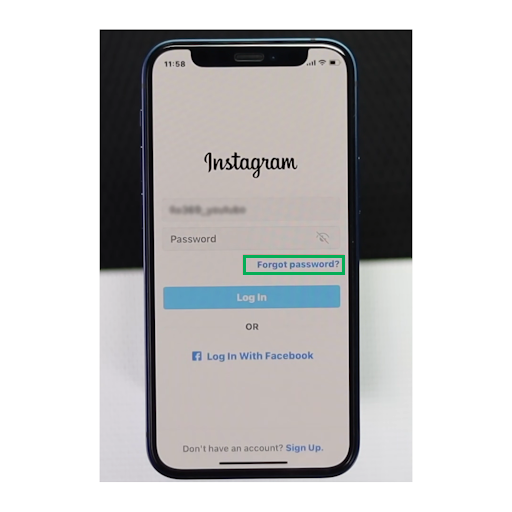
- You’ll be asked to enter your username or phone number. Since you don’t have either, tap on the “Need more help?” option. On some devices this is called “Can’t reset your password?”
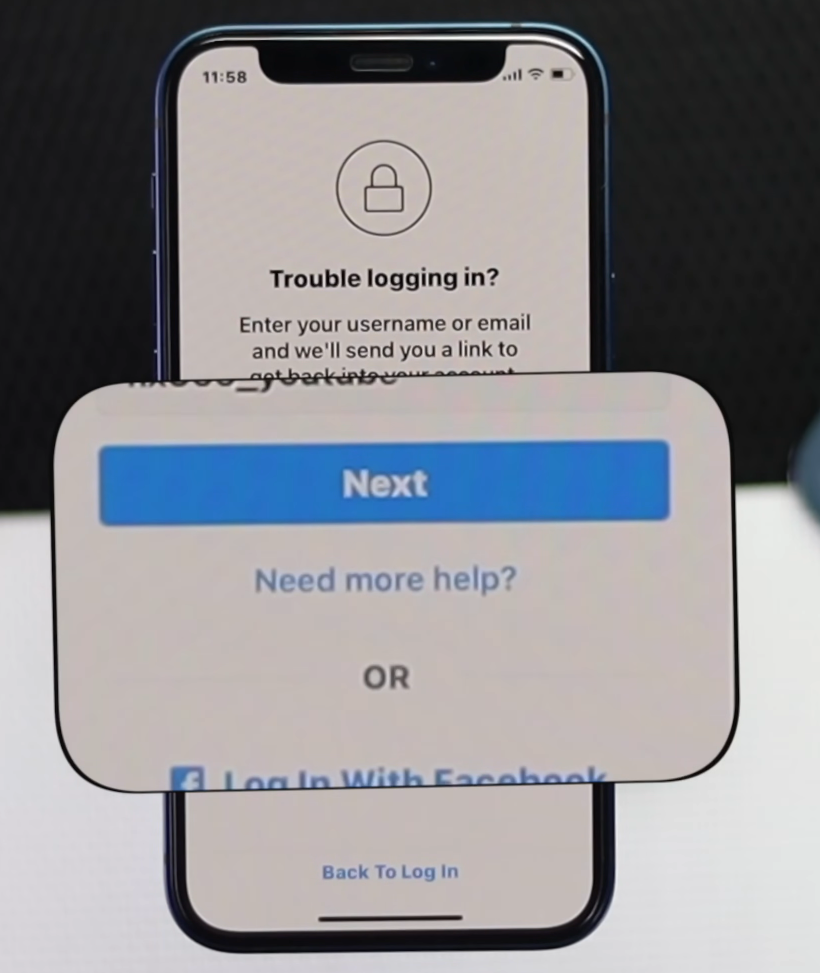
- Select “I can’t access this email or phone number” when prompted for additional options.
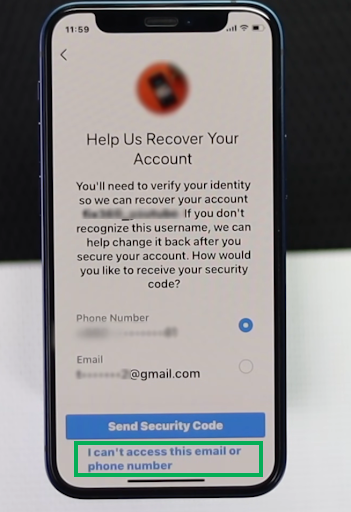
- Enter the email address you used to create your Instagram account originally.
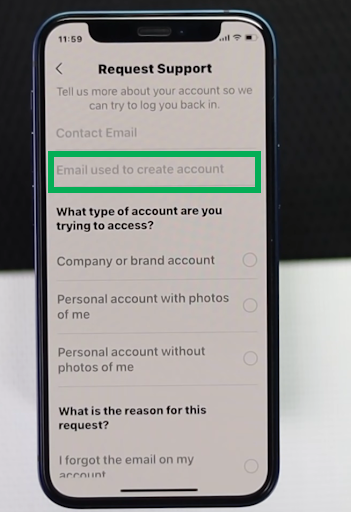
- Scroll down and fill out the form that appears.
- Select the account type you’re trying to recover (personal or business).
- In the account hacked scenario, you choose “My account was hacked”. Here, choose another reason for your request, such as “I forgot the email on my account.”
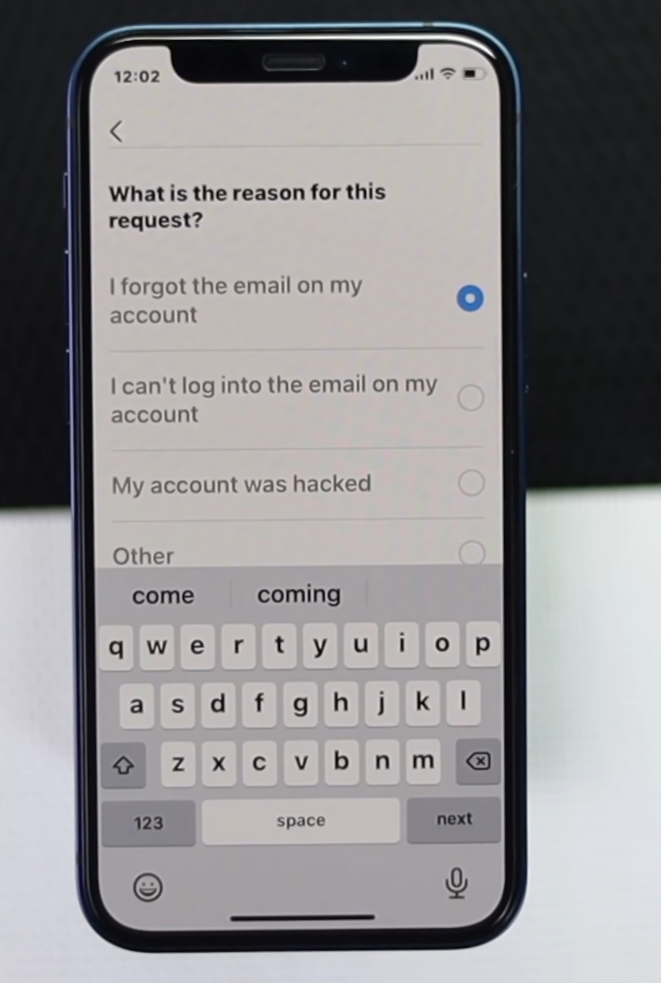
- Provide any additional details that may help identify your account.
- Submit the request by tapping “Send” or “Request Support.”
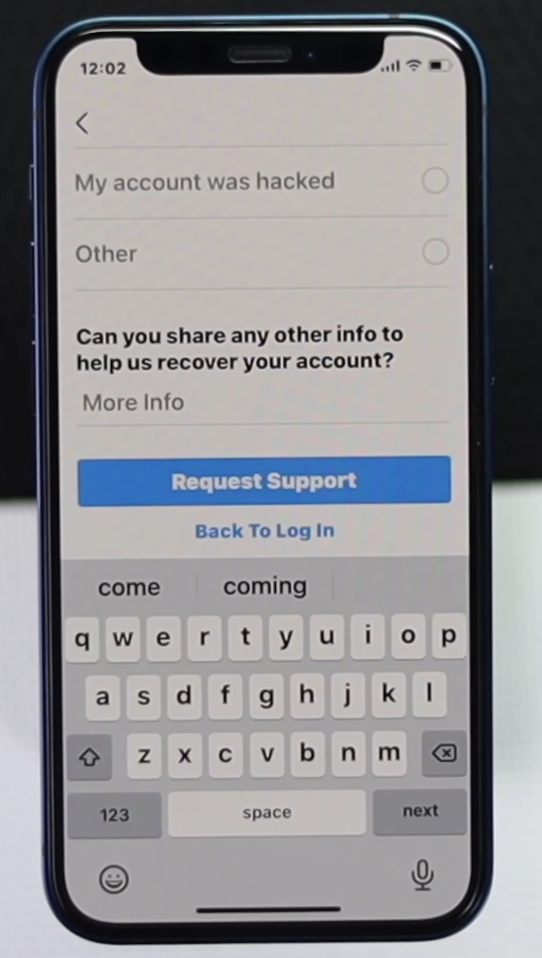
- Instagram will review your request. This may take 1-2 business days.
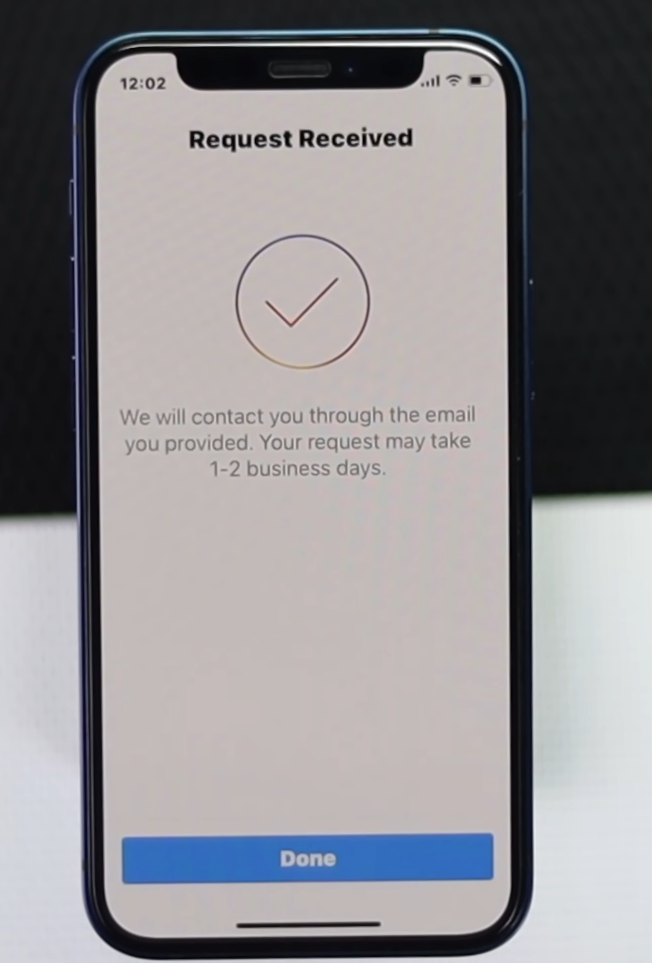
- You’ll receive an email from Instagram at the address provided with further instructions to regain access.
- Follow the steps Instagram provides in the email to verify your identity and recover your account.
And with that, we come to the end of the steps on how to recover your Instagram account. For 99% of people, your issue has been resolved by now. If you’re part of the frustrated 1%, here’s what you can do.
What to do if you still can’t recover your Insatgram account?
If you have not been able to recover your Instagram account through the steps listed above, there is still one more thing you can try. That is to contact Instagram support directly. Here’s how you can do that.
- Open Instagram on your desktop or Mac computer.
- Once that is done, click on “report a problem”.
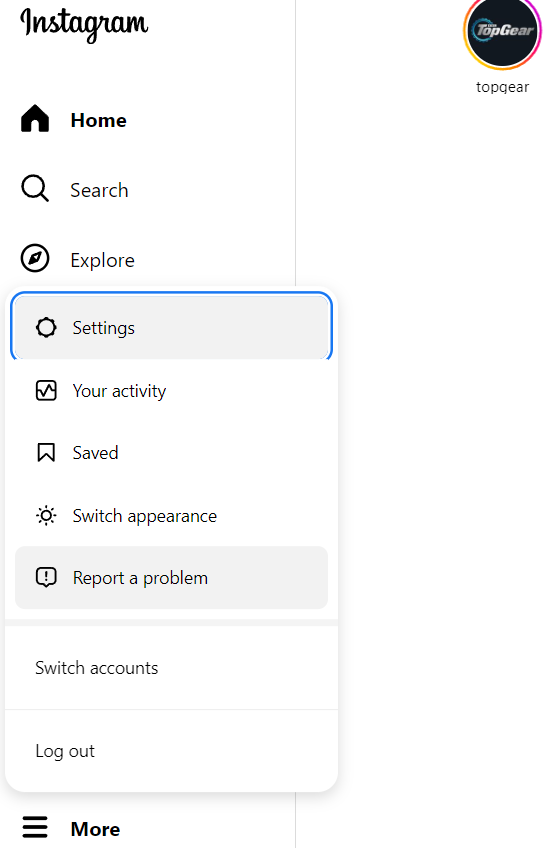
- Next, copy in the following message and fill in the relevant details. Add any screenshots you have.
“My Instagram account (@Your_Instagram_Username) has been hacked. I’m messaging you from my friend’s account. My registered email is (insert), phone number is (insert). You can contact me at (insert email). Please resolve this at the earliest, thank you”.
Click on “Send report”.
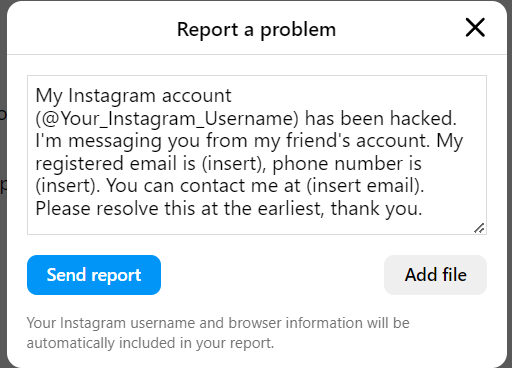
- After that, it is a waiting game for the most part. Instagram has thinned their human support team, so you might be waiting a few days for a reply. You will receive an email detailing further steps.
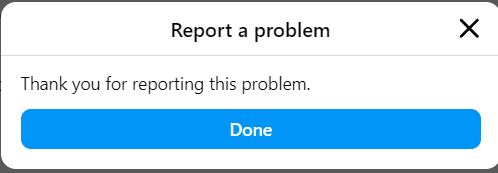
- Most commonly, you’d have to upload a government-issued ID card, a list of which can be found here. You’d also sometimes be asked to upload a video selfie.
- After you’ve done both, you’ll likely receive a support email with a link to reset your password.
How to protect your Instagram account?
Keeping your Instagram account secure should be a top priority. These are simple steps you can take to protect yourself.
- Enable two-factor authentication. With two-factor setup, after entering your password, Instagram will send a special login code to your phone. You need both the password and login code to get into your account.
- Set up a strong password. Avoid using common words or personal information that could be guessed. Make the password as random as possible. And don’t use the same password across multiple accounts.
- Beware of phishing scams trying to trick you into revealing login details.
- Don’t click any suspicious links, as they could lead to fake login screens designed to steal your information. Don’t click the links even to “test” them.Treat a link as suspicious when:
- The link doesn’t match the real website URL
- The link contains misspellings of a real website. Like “instragam.com” instead of the correct ‘Instagram.com’.
- The link uses an IP address instead of a domain name.
- The link uses excessive subdomain numbering/lettering.
- The link is masked behind a redirect service or URL shortener.
- You receive the link unsolicited from an unknown sender.
- Periodically review third-party apps and devices connected to your Instagram. Go into your settings and remove any you don’t recognize or no longer need access.
- Be smart about what personal information you choose to share publicly on Instagram. Avoid posting phone numbers, email addresses, birthdays, or your home address.
Conclusion
Losing control of your Instagram account can be a frustrating and even worrisome experience. Whether it’s a forgotten password, a hacker, or an accidental deletion, it’s easy to feel helpless. But the good news is, in most cases, there are ways to get your account back and running.
This guide has covered the different scenarios you might face. If you forgot your password, Instagram has several ways to reset it. If your account was hacked, there are steps to regain control and secure it again. Even if you deleted your account, there may be a chance to recover it if you act quickly.
The best defence, however, is a good offence. Preventative measures are key to keeping your Instagram account safe. Here’s your four-step checklist.
- Use a strong password, and make it complex and unique – something no one could easily guess.
- Always use 2FA or two factor authentication. This adds a powerful layer of security.
- Watch out for phishing attempts and suspicious links.
- Limit the personal information you share publicly on your profile. This can help potential hackers guess your password.
By following these guidelines and using the recovery methods we’ve discussed, you can navigate any Instagram account issue.
And if you still encounter problems, you can always reach out to Instagram’s support team for further help. Now, get back out there and enjoy sharing your content with the world!
And with that, we come to the end of this article on how to recover your Instagram account if you lose access to it. We hope you found it useful, and we’ll see you in the next one.
Frequently asked questions
How long does it typically take for Instagram to respond to an account recovery request?
Instagram states that it may take 1-2 business days for them to review an account recovery request. However, depending on the volume of requests they receive, it can sometimes take longer. If you haven’t heard back within a week, you may want to follow up with Instagram’s support team.
I recovered my account after it was hacked, but now Instagram thinks I’m a bot. What should I do?
Hackers often make changes to compromised accounts that can trigger Instagram’s spam detection filters. Immediately change your password to a strong, unique one. Remove any unfamiliar apps that have access to your Instagram account. Go through your recent activity (likes, comments, follows) and undo anything suspicious. Contact Instagram support if the problem continues and explain that your account was hacked.
Can I recover my Instagram account if it was permanently disabled?
If your Instagram account was permanently disabled due to a violation of Instagram’s terms of service or community guidelines, it may be more difficult to recover it. However, you can still submit an appeal to Instagram’s support team and explain your situation. They may consider reinstating your account if you can provide a valid reason for the violation.
Is there a way to get my exact old username back if my account was deleted and it’s been more than 30 days?
Sadly, no. Instagram’s policy doesn’t allow for recovering old usernames once the permanent deletion process is finalised. Even if someone else doesn’t take the username, it’s gone.
Someone has created a fake Instagram account pretending to be me. What can I do?
Instagram takes impersonation seriously. Here’s how to report it. Go to the fake profile. Click the three dots icon in the top right corner. Select “Report” and then “Report Account.” Choose “They’re pretending to be someone else” and then “Me.” Provide any requested information and proof of your identity, if asked.